Quick guide to start with Sleep as Android
At first Sleep as Android may look complex with all its options, but in fact it is fairly easy to get started improving your sleep and wake up.
You can delve deep into all the amazing options Sleep as Android provides later on. But to get started just rely on our carefully selected defaults.
-
Use the top right plus icon to set up your Alarm time (e.g. 8:00). Tap the desired time directly on the clock - hours first, minutes second.
 Figure 1. Tap on the (+) icon
Figure 1. Tap on the (+) icon Figure 2. Tap on the desired time - hours first
Figure 2. Tap on the desired time - hours first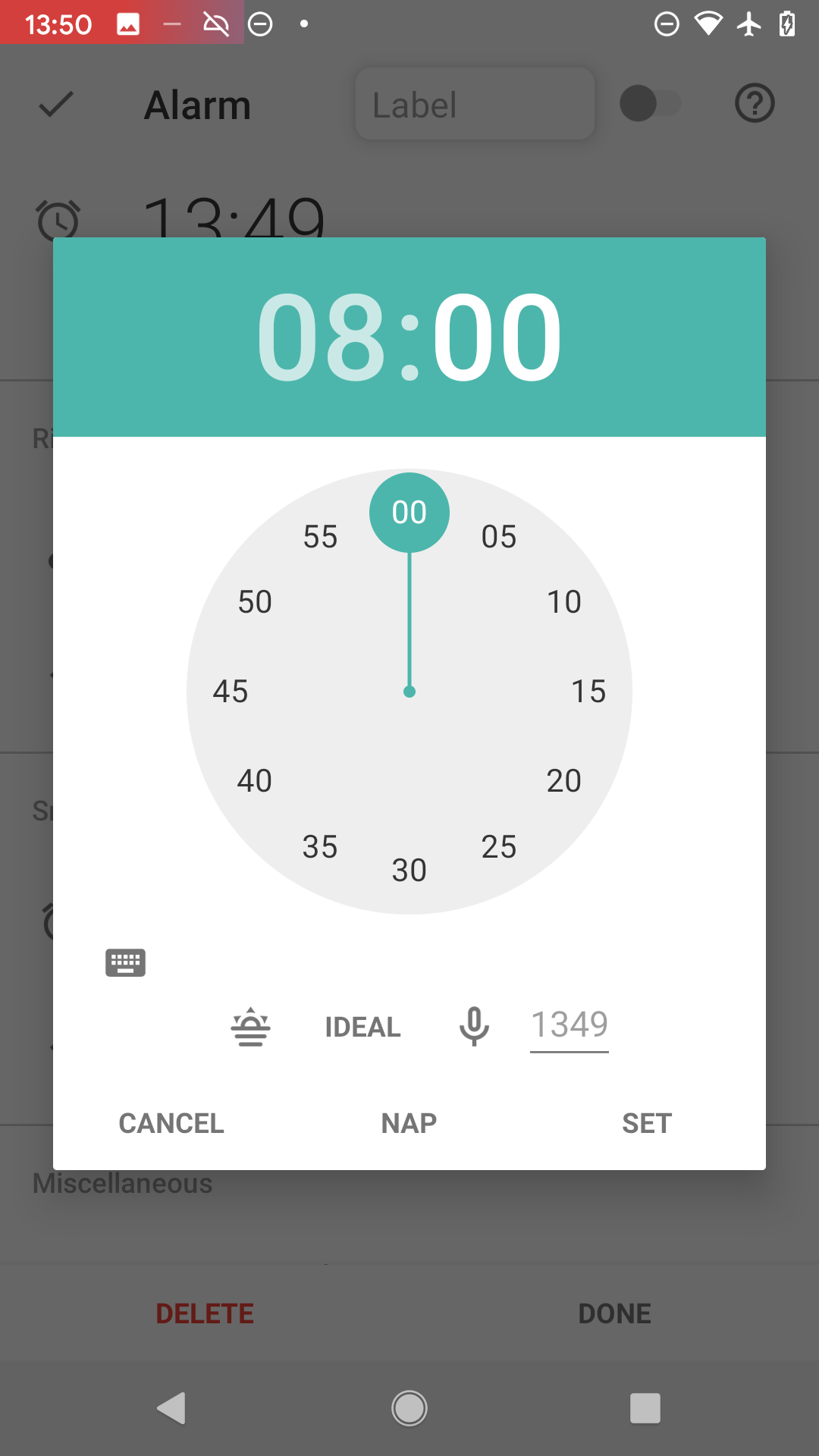 Figure 3. Tap on the desired time - minutes second
Figure 3. Tap on the desired time - minutes second -
Confirm the selected time with SET button, it will show you the new alarm settings. Confirm the alarm with DONE.
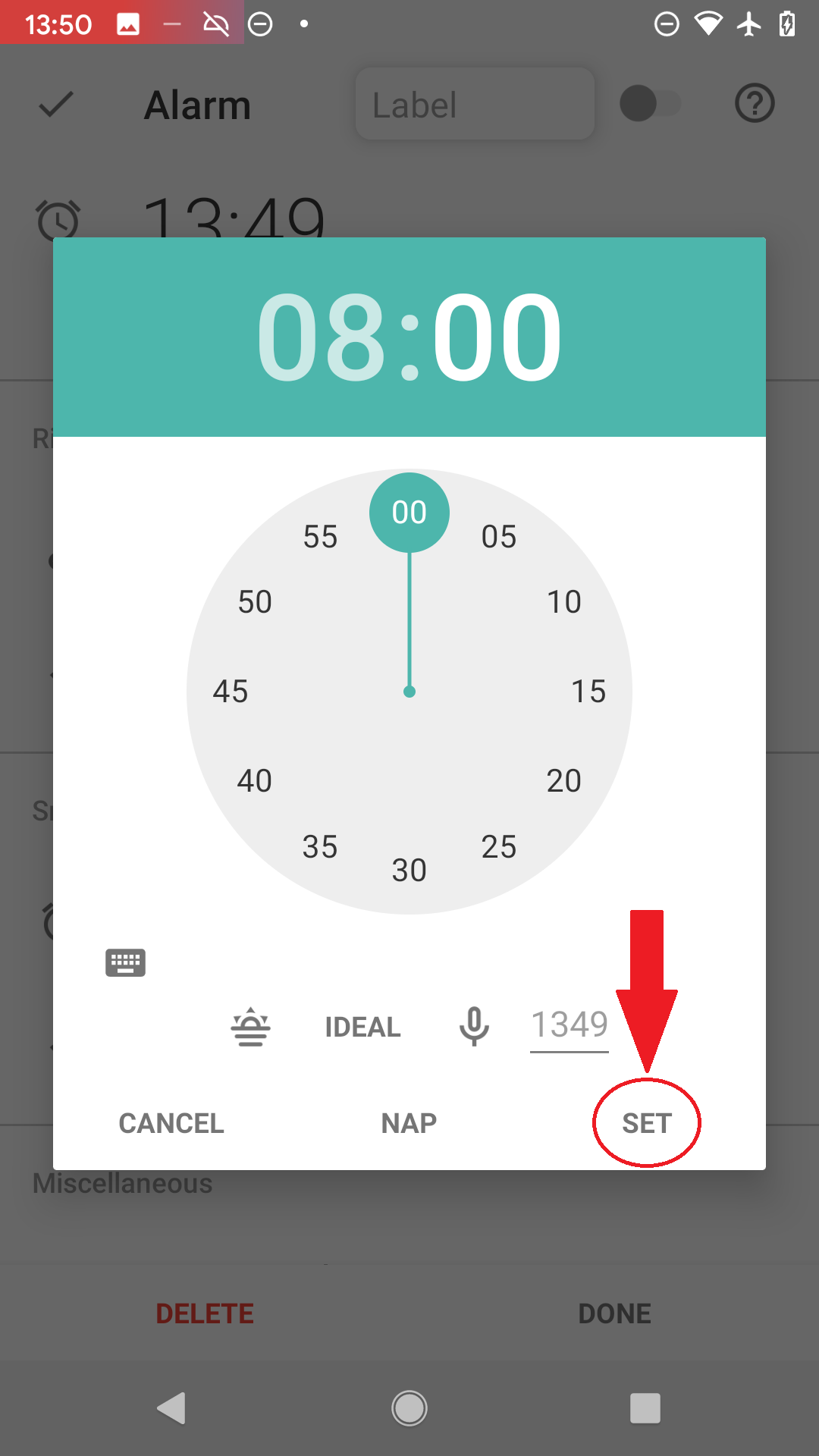 Figure 4. Confirm the time with SET button.
Figure 4. Confirm the time with SET button.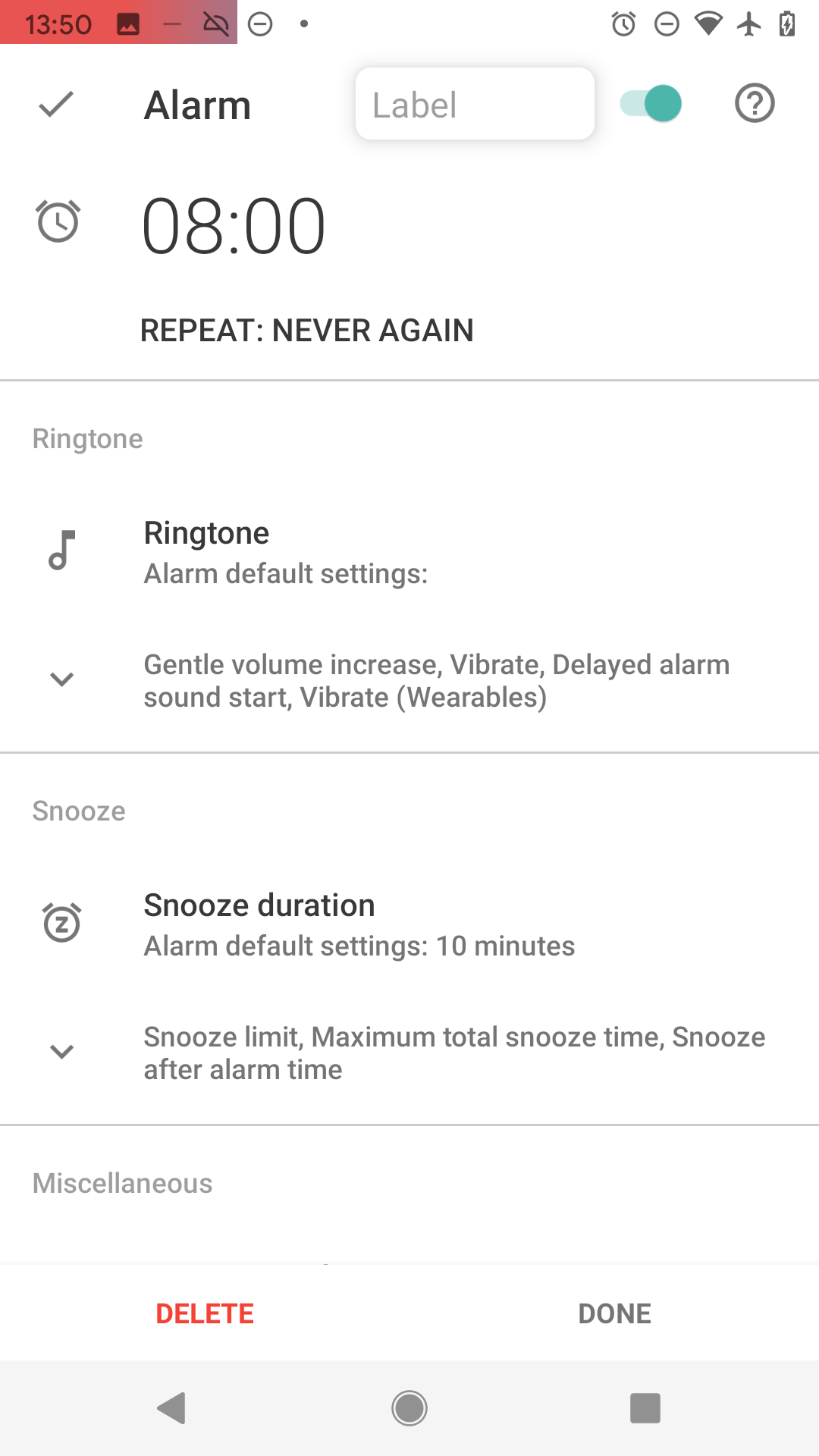 Figure 5. Now you see the new alarm’s settings.
Figure 5. Now you see the new alarm’s settings.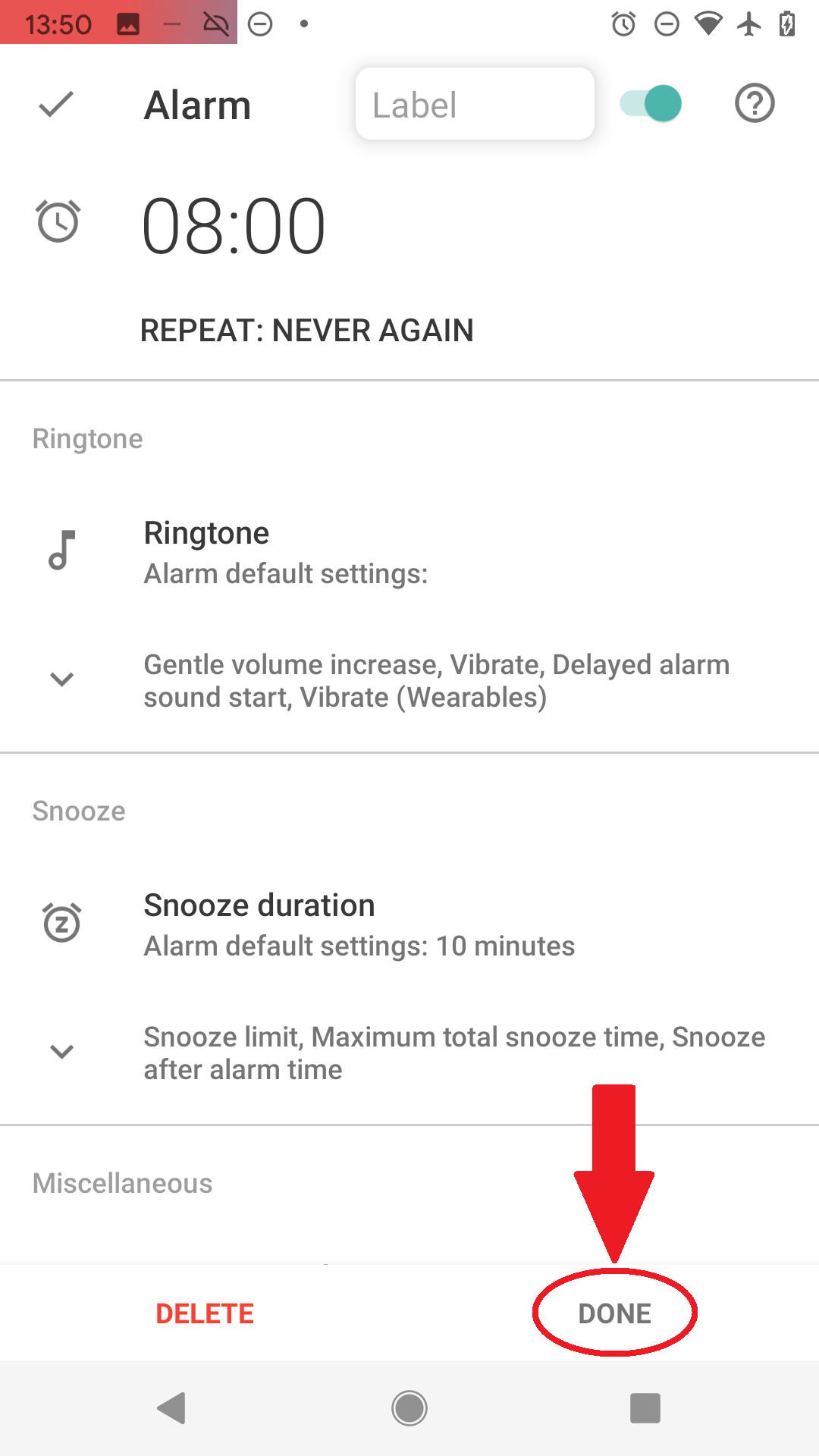 Figure 6. Confirm with DONE
Figure 6. Confirm with DONE -
Smart wake up makes sure to find the best time for your wake up between 7:30 – 8:00 based on your sleep cycle.
-
You can now see the alarm scheduled on the main screen.
-
Tap the moon and Sleep tracking starts, we use your phone’s sensor to find out what sleep phase you are in (see How it works).
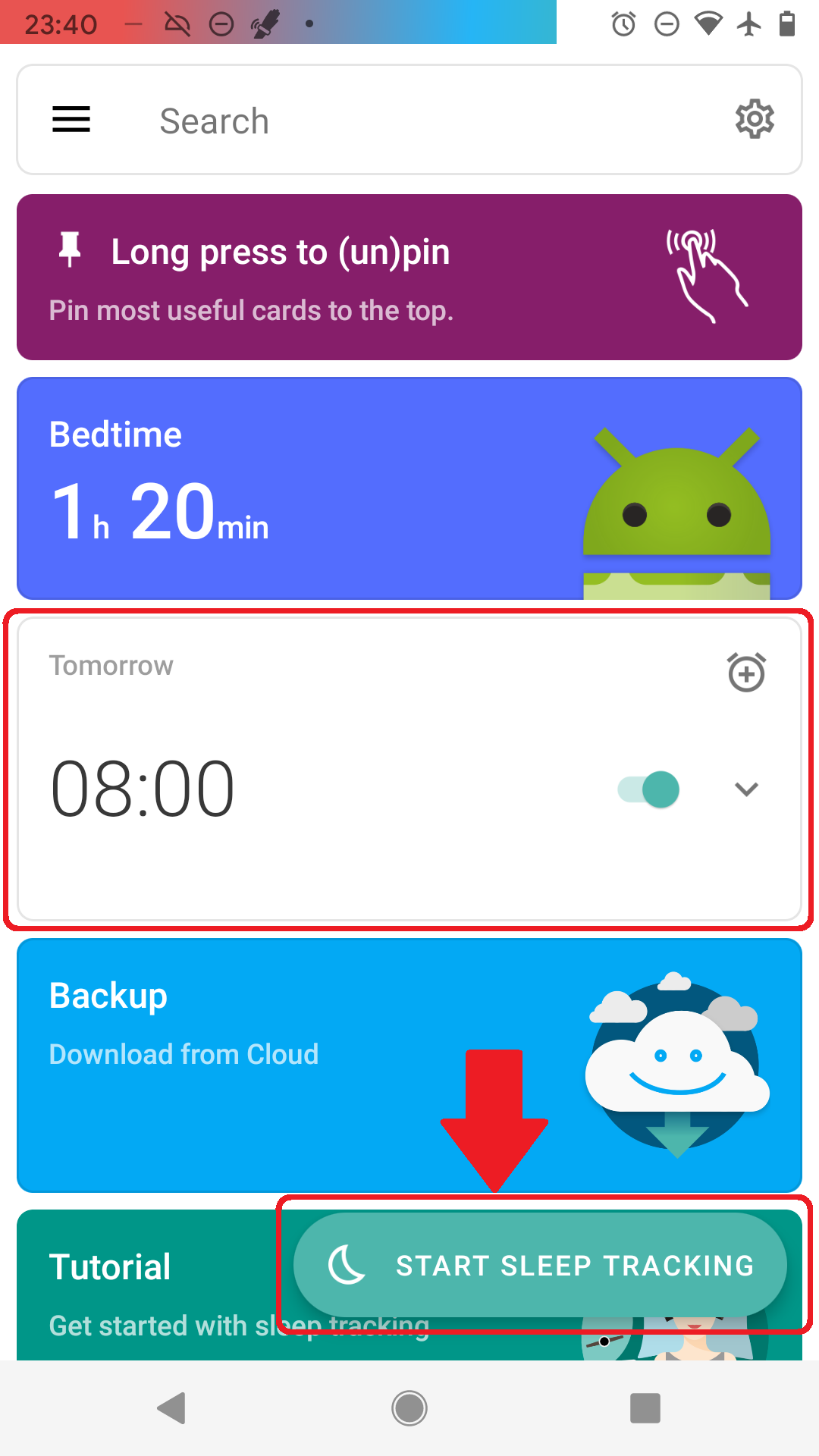
We recommend turning on airplane mode during sleep tracking -
Now just place the phone on the mattress near your body (see Setup sleep tracking) so it is able to sense your movement and wake you in the right sleep phase to bring your wake up experience to a new level
-
After dismissing the alarm in the morning you will see your sleep phases, deep sleep % and more..
Tags: tracking, alarm, guide