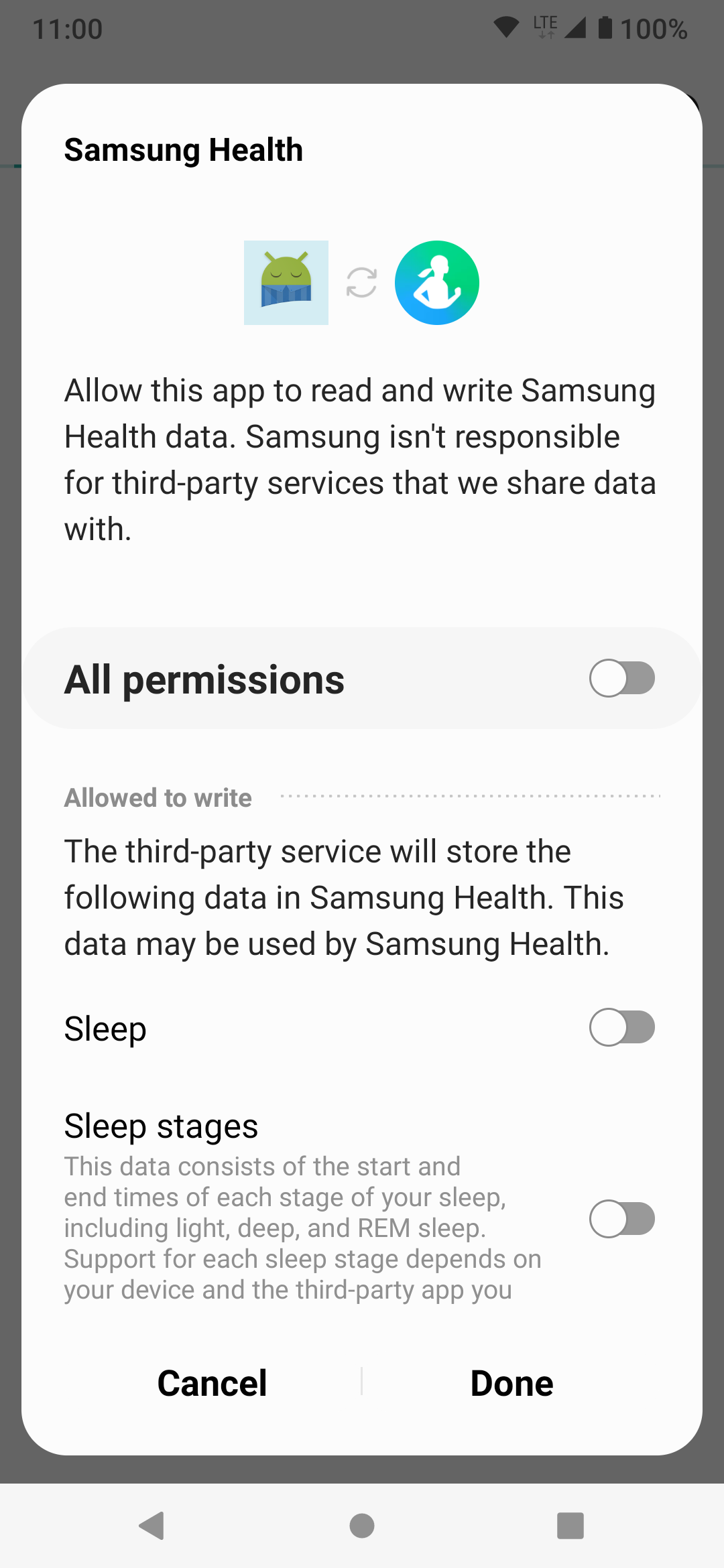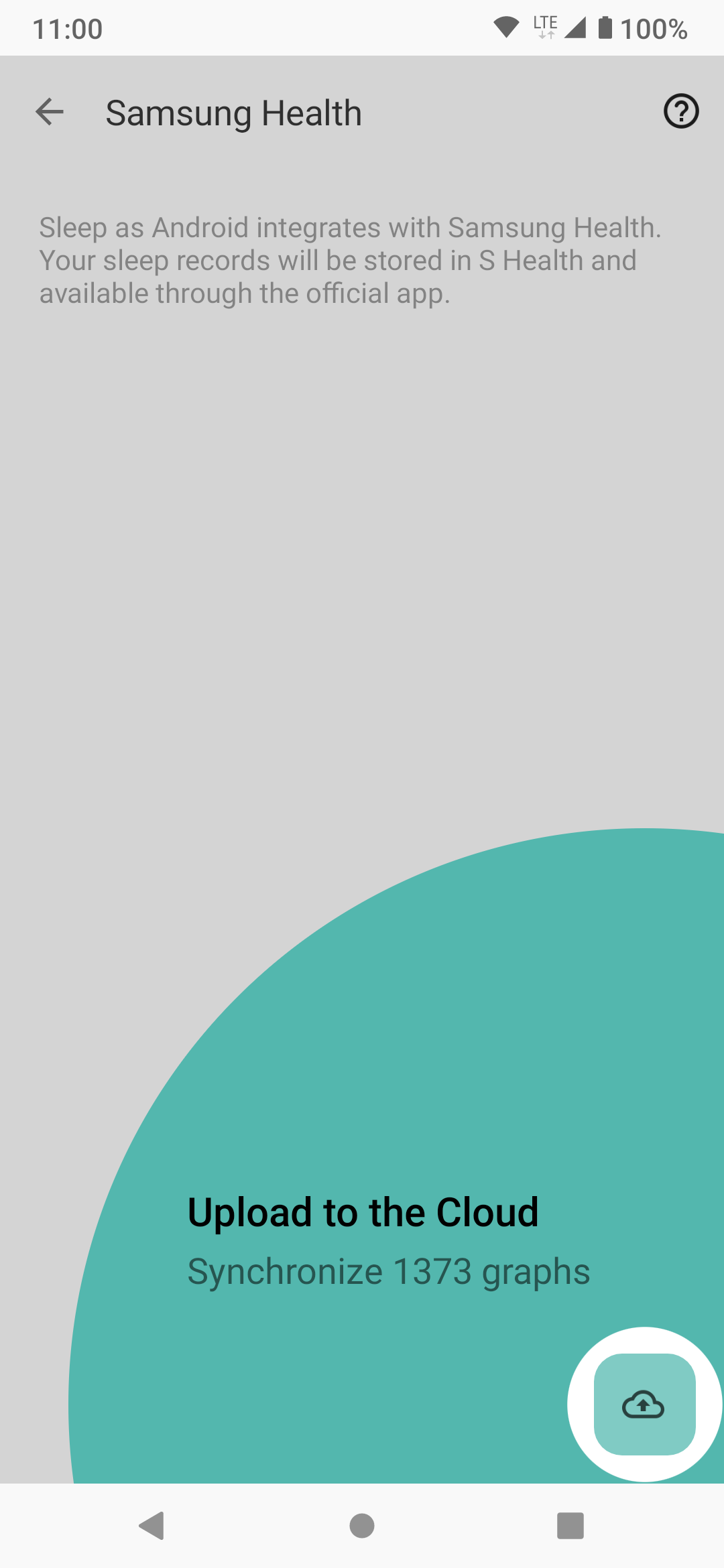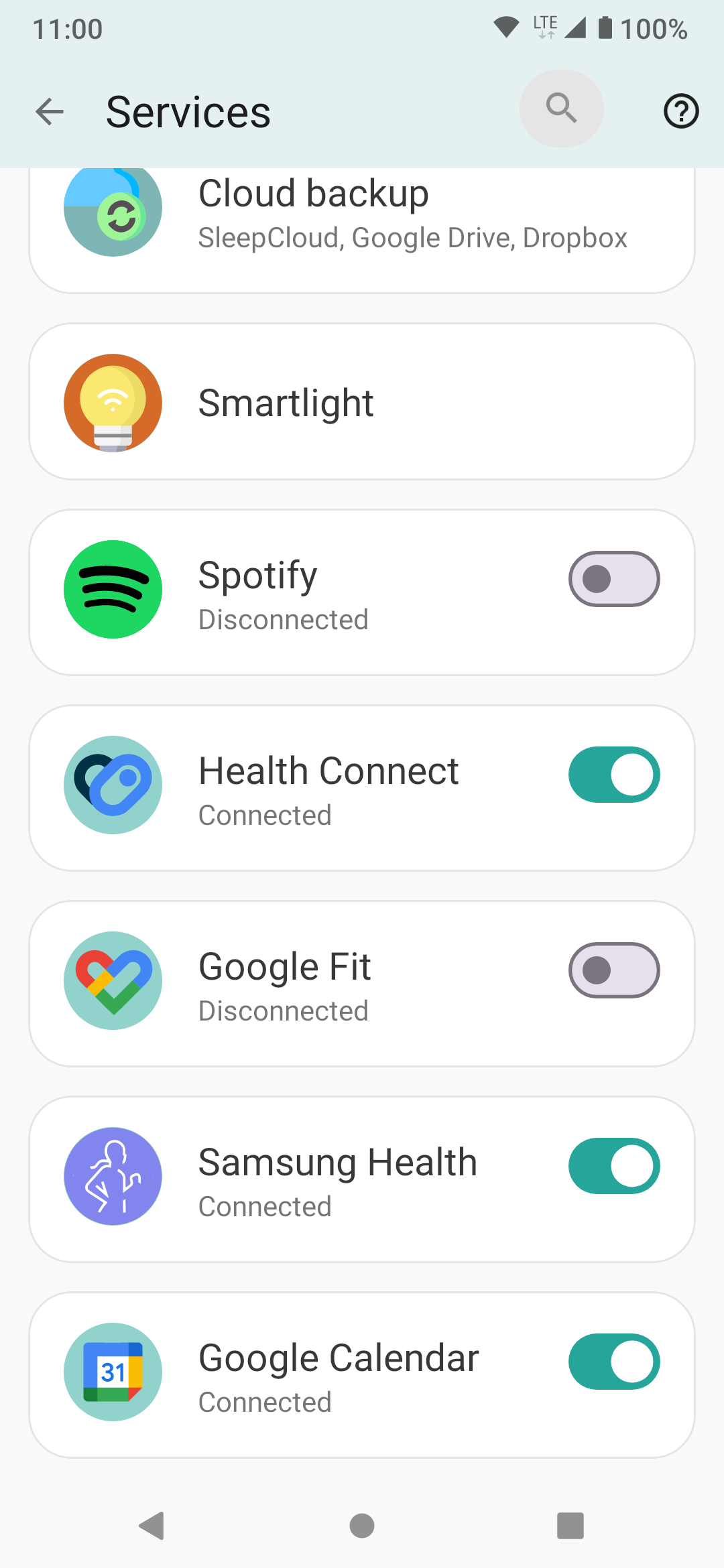Samsung Health
Allows you to sync data between Sleep as Android and Google Fit.*
-
Automatically export your sleep duration, sleep times, and heart rate to Samsung Health.
-
Automatically import 3rd party sleep duration and heart rate into Sleep.
-
Automatically sync #sport tag based on your fitness activity recorded in Samsung Health.
-
Automatically import walking sessions during the night (considered as awake, not including sleep walking).
Settings → Services → Samsung Health
2. Synchronization
There are two synchronization methods:
-
Normal sync: stores the last 2 weeks of data. Sync happens every time sleep tracking ends or when you manually create a sleep record. Also every time you start the app, if no sync has happened in the last 24 hours and the phone is connected.
-
Full sync: stores the last 5 years of data. Can be triggered from Settings > Services > Samsung Health (you need to toggle off and on) > Upload (button in the bottom right corner).
|
|
Heart rate data are exported/imported only for the past 7 days in both normal and full sync (because they are computationally intensive). |
|
|
The app will only sync entries without cloud icon (that were already synced from another cloud service). |