Sleep Phaser v2
Sleep Phaser is the ultimate sleep tracking device which allows you to use the potential of Sleep as Android to the max.
Below is the user guide for Sleep Phaser v2.
1. Package contents
-
Sleep Phaser V2
-
Charging cable
-
User guide
2. Phone requirements
-
Android OS (version 4.3 at least)
3. Sleep Phaser description
A switch with three positions is located at the bottom of the Phaser.

|
|
On top of the Phaser, there is a touch button that controls the light. It has three modes:
-
full white
-
moderate orange
-
dark red
The light can also be controlled via Sleep app – bottom menu during sleep tracking.
 ]
]
4. First start
-
Connect your Sleep Phaser to the power supply.
-
Make sure that Bluetooth and Location service (GPS) are turned on.
-
In Sleep as Android, go to Settings → Services → Smartlight → Sleep Phaser and tap Sleep Phaser (disconnected) (you can also just search for “sleep phaser”). The app will connect to the nearest Sleep Phaser. This will also unlock your Sleep as Android if you have the trial version.
-
After a successful connection, you can activate one or more Sleep Phaser functions:
Enables sunrise alarm. When this option is enabled, the general smart light options (Pee-light, Lucid dreaming, Anti-Snoring) start to apply to Sleep Phaser.
Enables tracking movement and breathing with Sleep Phaser
When enabled, sleep tracking will start in a standby mode (on infinite pause) whenever you connect your phone to a charger and Sleep Phaser is in Bluetooth range.
It’s very simple to control the Phaser – just touch the top of the lamp. Light modes switch with every touch.
|
|
The Phaser turns off the light after 30 minutes. |
5. Sleep tracking
Sleep tracking with Sleep Phaser can be started either manually or automatically.
In Sleep as Android app, tap the moon button. The app will connect to the Sleep Phaser and start sleep tracking right away.
Whenever you connect your phone to a charger, Sleep checks whether you are in Sleep Phaser’s Bluetooth range. If you are (and “Start automatically” is enabled), sleep tracking will show up in a pause mode.
Once you switch off the lamp, sleep tracking will unpause and will start monitoring your sleep.
5.1. Positioning the device
The Phaser scans a 130-degree wide area.
In case there are more people in the bed, to prevent interference, we recommend positioning the Phaser as seen below. In this way, you get a maximum signal from yourself, while the signal from your partner is mostly blocked. The PIR sensor should point approximately to your shoulders. If you are able to see the sensor from your bed, then the sensor is able to “see” you.
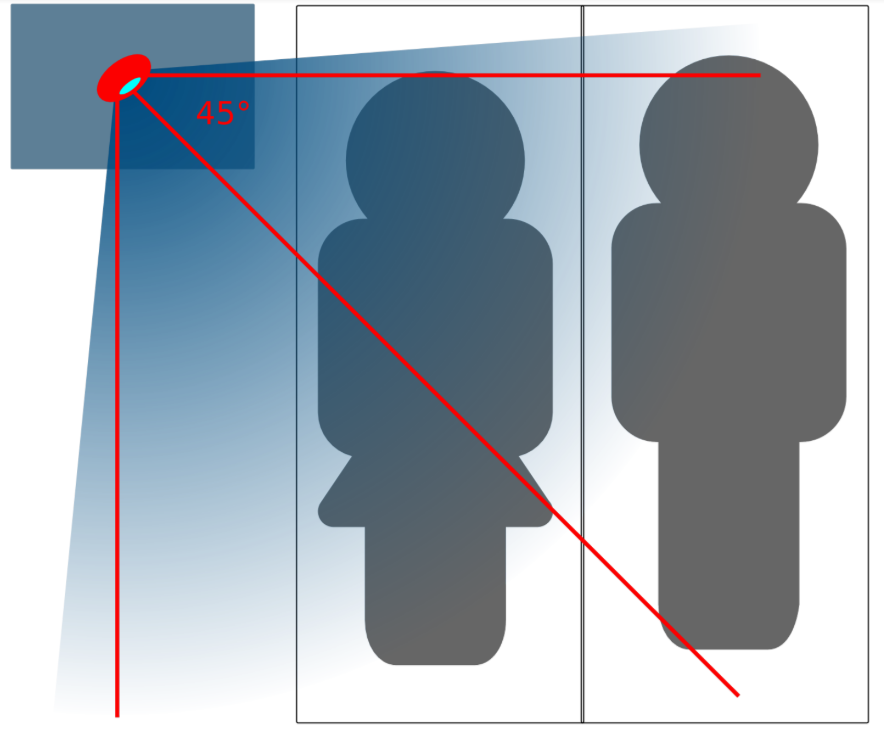
5.2. Tracking with two Sleep Phasers (Pair tracking)
To track two people in one bed with two Phasers (Dual Phasers):
-
enable Settings → Sleep tracking → Pair tracking on both phones
-
tap Settings → Sleep tracking → Find partner simultaneously on both phones.
Position the Phasers as indicated in the image below.

Pair tracking cross-checks signals from both Phasers against each other and cleans them out so any signal from your partner is removed from your data.
5.3. Controlling the light directly
You can control the light from the Sleep Phaser Remote Control.
This app can also alter a few internal settings of the Phaser and do firmware upgrades.
6. Advice and warnings
-
To ensure proper function, keep the device clean
-
Be careful when cleaning the device, don’t let moisture get to the diodes. You alone are responsible if you destroy the device cleaning it.
-
Protect the device from fire, water, and extreme temperatures.
-
The Sleep Phaser is not made of any health damaging materials.
-
The device was carefully tested, it cannot hurt you while sleeping.
-
The package of Sleep Phaser is recyclable and must be handled in accordance with local laws. Please, protect our nature.
-
All unrecyclable parts of the Sleep Phaser must be handled in accordance with local laws.
-
Keep the device out of the reach of children.
-
Don’t keep the devices connected if you are not using it.
7. Troubleshooting
Things to check before any troubleshooting:
-
Make sure to install the latest version of Sleep as Android
-
make sure that you have Location – GPS enabled. For some reason, Android needs this enabled to do a successful Bluetooth Low Energy scan.
-
make sure that you power the Sleep Phraser with at least 1A charger.
FAQ
In this case, we suspect that Bluetooth got into some weird state (Bluetooth devices often do). Please do a systematical restart of all included devices:
-
End sleep tracking, force close Sleep as Android.
-
Disable/enable Bluetooth.
-
Start Sleep as Android.
-
Plug the Phaser out and back in.
-
Start sleep tracking.
If it doesn’t start working, then
-
Restart your phone.
-
Plug the Phaser out and back in.
-
Disable/enable Bluetooth.
-
Start Sleep as Android.
-
Start sleep tracking.