One UI Watch devices
Sleep tracking with Galaxy Watch model 4 and newer models (running the ONE UI Watch OS) requires a companion app installed from the Play Store on the watch.
|
|
Unfortunately due to limit put for non-Samsung apps, we cannot read SpO2 or HRV from those watches at the moment. |
1. How to set up
-
Make sure the watch is connected to the phone.
-
Go to app list on your watch, select Play Store.
-
Find Sleep as Android and select Install.
-
After the companion app is installed, you can enable the connection in Settings → Wearables → Use wearable → Galaxy Watch 4+.
-
Test the connection in Settings → Sleep tracking → Test sensor - you should see a graph reacting to your movement (a short delay is normal, data are sent in batches).
-
For HR data, enable Heart rate monitoring in Settings → Sleep tracking → Wearables → Heart rate monitoring.
|
|
Make sure the sleep tracking activity is allowed in the background within Wear app in Galaxy Wear > Watch settings > Apps > Sleep tracking > Allow background activity. |
FAQ
-
Make sure no system restrictions are applied to Sleep as Android: Check our guide here.
-
If the guide doesn’t help, send us your log using Left ☰ menu →
Support →
Report a bug.
Sleep tracking with Wear OS device requires a companion app installed from the Play Store on the watch.
How to get there:
-
Make sure the watch is connected to the phone.
-
Go to app list on your watch, select Play Store.
-
Find Sleep as Android and select Install.
-
After the companion app is installed, you can enable the connection in Settings → Wearables → Use wearable → Wear OS.
-
Test the connection in Settings → Wearables → Test sensor - you should see a graph reacting to your movement (a short delay is normal, data are sent in batches).
|
|
Sleep tracking collects data the night and they are analyzed in real-time. This means the watch must stay connected with BT during sleep tracking. |
All currently supported devices can be found at list of compatible devices.
If you’d like us to integrate another device, please submit it as a suggestion to our Suggestion Forum. Also, please check if the device has an API so we can integrate it.
Google has made it impossible to launch screens from the background in newer Android versions. Because of this, we can no longer show the alarm screen with the big buttons in the usual settings. The app can only show notifications in the background if the screen is on when the alarm starts. If the screen is locked, we can usually show the full screen alarm.
-
Go to Settings → Alarms → Fullscreen alarm (may be hidden under Advanced in the Snooze/Dismiss section), and enable this option.
-
This will take you to the System Preferences where you will need to give the Draw/Display over other apps permission.
On Xiaomi/MIUI, you need to give special permission to Sleep as Android to unlock your screen during an alarm.
-
Go to System _Settings → Permissions → Advanced Permissions → select Sleep app and give it permission to access the lock screen.
|
|
If you are using a CAPTCHA task from the CAPTCHA add-on, please make sure that the permission is also given to the add-on. |
When the alarm goes off, it does not disable the lock screen and you will need to manually unlock the device to tap snooze or dismiss.
You may have Sleep as Android enabled under Edge Lighting (Edge Lighting on some versions). This causes the alarm popup not to appear above the lock screen because the notification appears as a light around the edge of the screen.
-
Disable Border lights for Sleep as Android in your device’s settings.
On the Wear OS platform and ONE UI Watch (Galaxy Watch 4 + 5), we use gentle vibrations for an even more natural wake up.
It starts with a single vibration, another in 30s, then again in 20s and so on. After a few minutes, the vibrations become continuous.
If you’re worried that’s not enough, you can set a delayed start of alarm sound on the phone. And there is always the backup alarm.
This can be the result of several things, so please try the following troubleshooting steps:
-
Make sure you have Sleep as Android Gear Addon installed on your phone and updated to the latest version.
-
It may happen that the addon can not be started by us if it was force stopped before. In this case, please go to the Play Store app on your phone, open addon page, tap "OPEN".
-
Disable all battery savers on your phone for all involved apps (Sleep as Android, Sleep as Android Gear Addon, Samsung Accessory Services) - to find out how to do this, please visit dontkillmyapp.com
-
Samsung Accessory Services sometimes misbehaves and prevents 3rd party apps from connecting to the watch. Please uninstall and reinstall it.
If the tracking stops completely after few minutes, the background processes are restricted by your system.
-
Make sure no system restrictions are applied to Sleep as Android, or any companion app for a tracking with wearable: Check our guide here.
-
If the guide won’t help, send us your log using Left ☰ menu →
Support →
Report a bug.
-
Please make sure that you are not accidentally starting the Sleep as Android app from your watch. This would start sleep tracking immediately.
-
Make sure you are not using automatic start of sleep tracking in Settings → Sleep tracking → Automatic sleep tracking → Start sleep tracking.
You can find more information about automatic sleep tracking start here.
The red block indicates that something went wrong with tracking at that time and the device stopped providing sensor data for some reason. Usually those are some non-standard battery optimizations or battery savers, the battery gets too low so we preserve it for the alarm or connectivity issue if you use a wearable.
1. Battery restrictions
Make sure no system restrictions are applied to Sleep, or any involved apps like wearable companion app).
See our guide here, and follow the instructions.
2. Too low battery
When the battery is too low (usually below 10%), data collecting is terminated to preserve enough battery for alarm.
When the battery was too low, there is a battery icon is displayed on the graph:
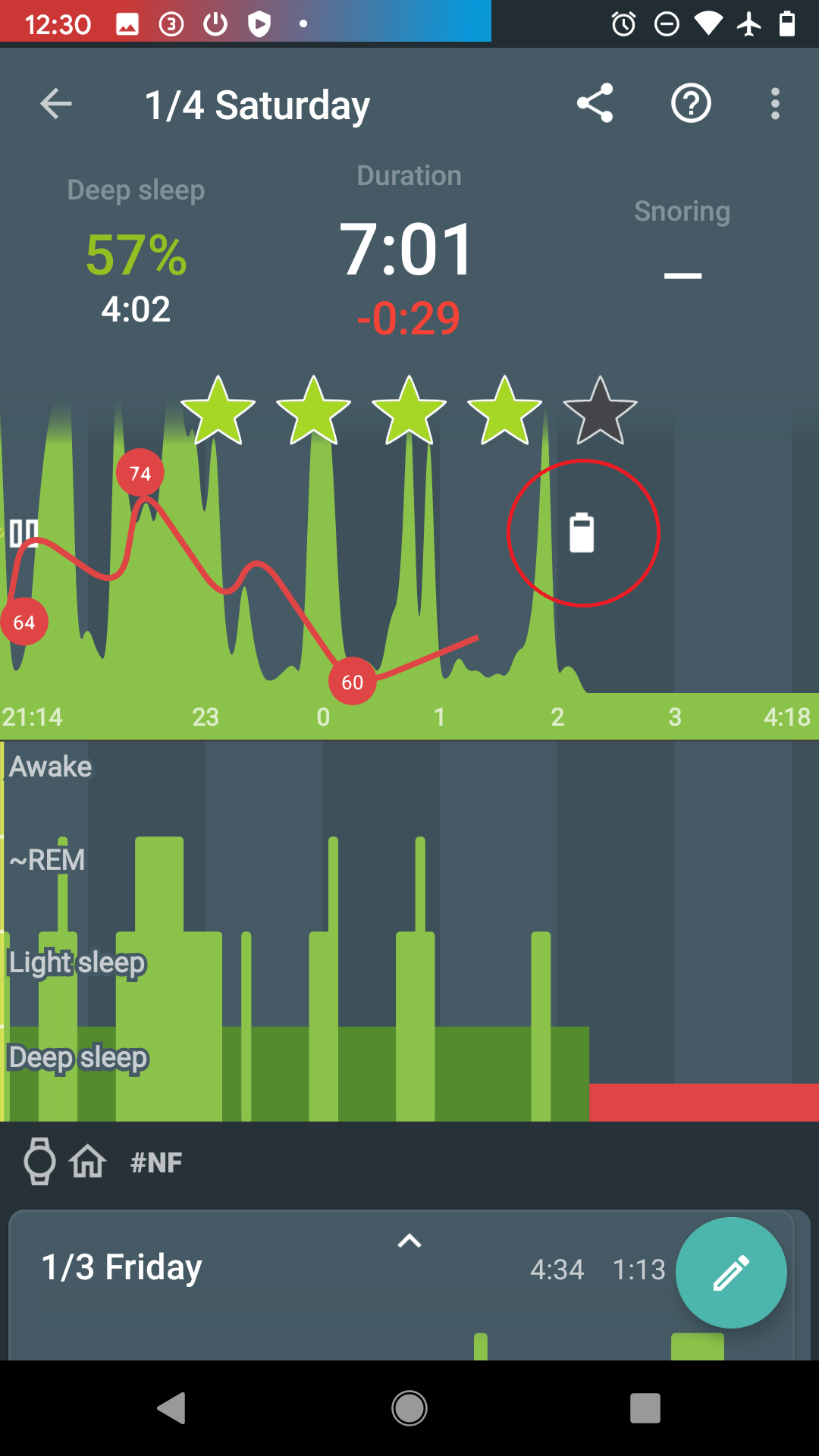
3. Connectivity issues with a wearable
When the connection with the wearable is lost, you can see red sections on the graph. The app always tries to reach the wearable again.
The graph can look like this:
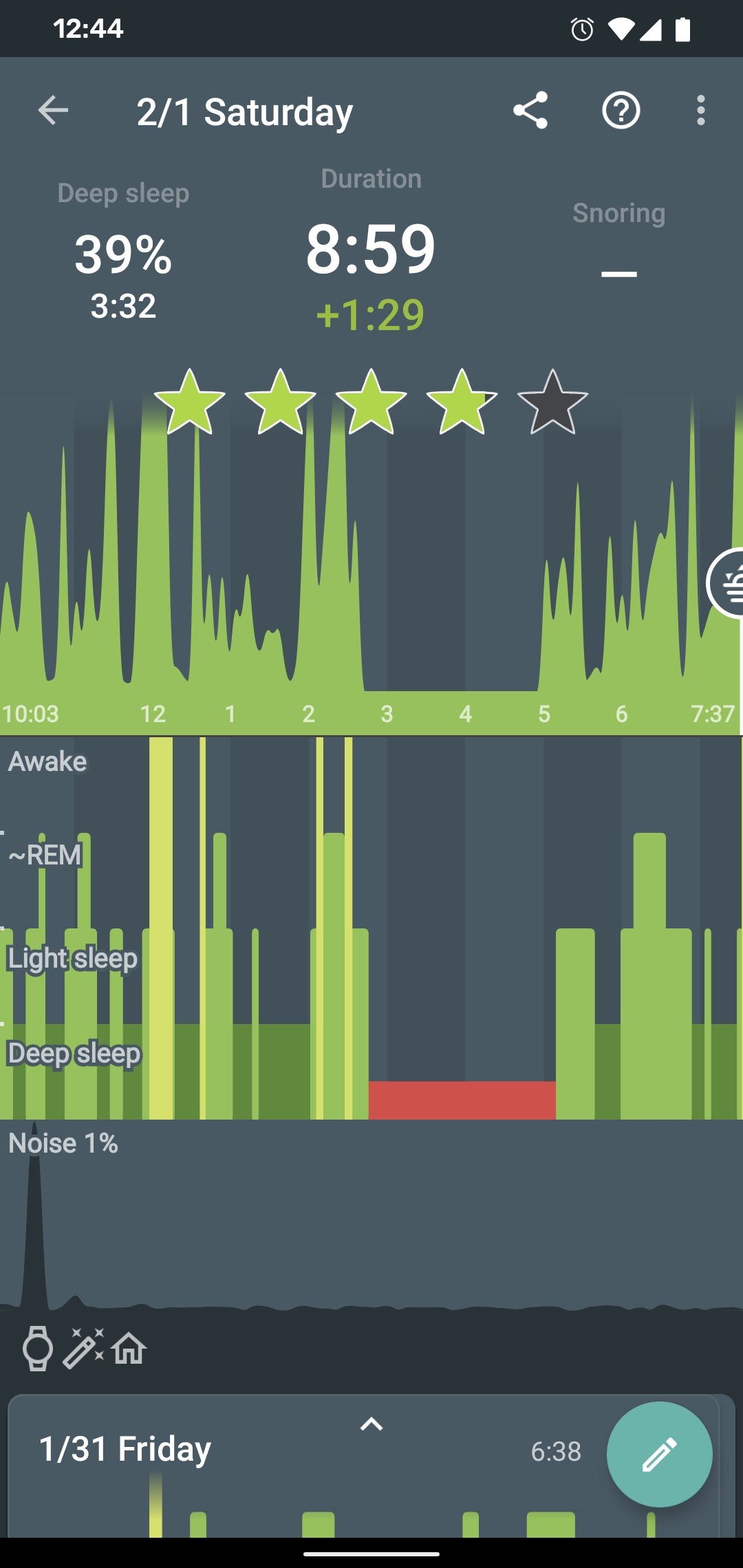
-
Opt-out from any battery restrictions is applied by your system (https://dontkillmyapp.com/)
-
Pair the wearable with your phone in System settings.
-
Make sure the BT is not lost, and try lowering the distance between the phone and the wearable.
-
Try settings the device as Trusted device.