Sleep noise analysis
Records significant sounds while you sleep and builds a ambient noise-level graph for the night. It also classifies the sounds into categories including snoring, talk, coughing, laughter, baby cry.
Settings → Sleep noise analysis
You can check whether the phone is recording on the sleep tracking screen - red ⬤ indicates that the phone is currently recording.
On the seek bar to the right you can see current volume level and your Recording volume threshold which indicates volume to start recording.
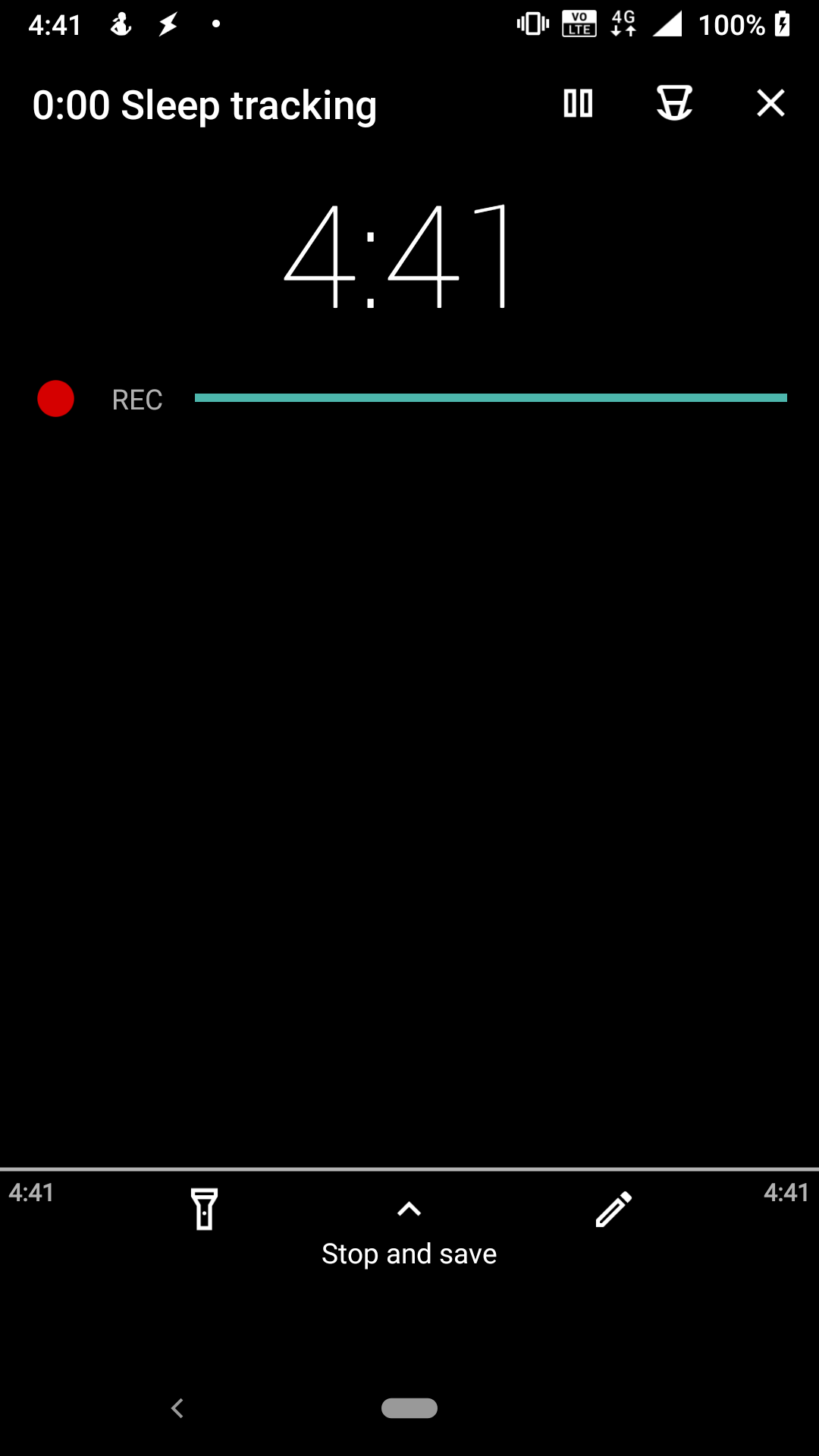
|
|
In order to achieve good recordings, keep the phone close to the sound source with the microphone area clear. |
|
|
The sleep noise recording might not work on Android 11, when the tracking is started automatically due to changes in the permissions - apps running in the background cannot ask for the mic. To workaround this we would need to have the "Draw over other apps permission" and start a transparent short lived screen before we start the sleep tracking service. Please see the history of the issue here: https://issuetracker.google.com/issues/162913367 |
|
|
Enabling Sleep noise recording may lead to higher battery consumption during sleep tracking. |
1. Sound recognition
Enables recognition of individual sounds (snoring, talk, coughing, laughter, baby cry). See Sound recognition.
2. Anti-snoring
Sets anti-snoring cues to make you stop snoring. See Anti-snoring.
3. Record sleep noises
Recording is triggered when a characteristic sound (snoring, talk, coughing, laughter, baby cry) is detected or when Recording volume threshold is reached.
4. Recording volume threshold
The volume at which the app starts recording. The good value is usually around 20-30% (may vary with device).
|
|
1% threshold = app will try to record all sounds, because almost any sound now matches the criteria |
Noise statistics
If enabled, you will be seeing noise level statistics under each sleep records. Cannot be disabled if Record snoring, sleep talk is enabled.
5. Storage path
A path to your recordings saved on your device.
6. Automatic delete
If enabled, all unstarred recordings will be deleted after 7 days.
7. Output
Allows you to switch between .m4a and .ogg formats.
8. Input
Options for different pre-processing of sound signal from the mic (for debugging issues with noise cancellation, handling calls, etc.)
9. Guides
9.1. How to play your recordings
You can play your recordings from three places within the app.
9.1.1. Play sound from Noise card on the main screen
-
You can find a selection of best noises from last tracking session directly on the main screen.

-
To replay the recording, tap on the Noise card.
9.1.2. Play sound from Noise section in the Left ☰ menu
-
All your available recordings are stored in the Left ☰ menu → Noise.
-
You can filter snore / talk tagged files with the search bar.
9.1.3. Play sound directly from the graph
-
A period on the graph with sound recording is marked with
icon.
-
When you drag over the graph period with mic icon and select the period (it will be highlighted).
-
You can play the sound recorded at that time with
in the top right corner.

FAQ
Threshold volume is set too high, so only very loud sounds meet the criteria for recording, and only a few will trigger the recorder.
-
Go to Settings → Sleep noise analysis → Recording volume threshold
-
Lower the threshold with the slider (optimal value that works in most environments is between 15-25%).
The first food thing to have is auto-delete, which will automatically delete your noises after one week. This is enabled by default in Settings → Sleep noise analysis → Automatic delete (may be hidden in the Advanced section).
-
Go to the Left ☰ _menu →
Noise
-
Long press on one of the recordings and use Delete all unstarred recordings.
Also, if you get too much noise recorded during the night, you can consider a higher recording threshold in Settings → Sleep noise analysis → Recording volume threshold.
-
Normally if lullaby with a timer is played, we stop noise recording, unless you have something plugged into your headphone jack as than we expect you have headphones and we can record normally.
-
Threshold volume is set too low, so even very quiet sounds are recorded.
-
Please go to Settings → Sleep noise analysis → Recording volume threshold.
-
Increase the threshold level with the sliding bar.
-
-
Probably some filter to enhance audio experience is applied to speaker or mic.
-
Try different frequency in Settings → Sleep tracking → Test sensor, choose a frequency from the drop down menu list.
-
When you find the least affected frequency, you could try increasing the recording threshold a bit in Settings → Sleep noise recording → Recording volume threshold.
-
You can also try a different combination of Input / Output in Settings → Sleep noise recording → Input / Output (may be hidden under Advanced). The most effective solution so far seems to be changing Input to UNPROCESSED.
|
|
We have also discovered, that this exact issue can be solved by different positioning of the phone - if the bottom of the phone (where mic and speaker are) is not touching any surface, the artifacts are gone. So try to put the phone on a book or something similar with the bottom of the phone over the edge. If you are not hearing the sonar itself during tracking, but it only gets recorded, this usually helps. |
There are two reasons, why the app did not record the sound, even when it was properly detected (you see the sound icon on the noise graph):
-
The threshold is set too high.
-
The app had troubles saving the file.
1. Adjusting threshold
-
Go to Settings → Sleep noise analysis → Recording volume threshold.
-
Lower the value - the default value is 15%
-
Higher threshold = less sounds are recorded
-
Lower threshold = more sounds are recorded
-
2. Resetting storage path
-
Go to Settings → Sleep noise analysis → Storage path.
-
Tap on RESET button.
-
When listening to the noise recordings, you may find some of them tagged (#snore, #talk, etc.) incorrectly.
-
You can fix the tags manually - either by editing the comment, or by tapping a corresponding icon on the player screen.
-
The app may ask you to share the misclassified recording with us. If you agree, we will use the recording to learn from the mistake and improve our algorithm.