Heart rate detection
Heart rate data enhances your sleep tracking data and awake detection.
If you have a compatible heart rate sensor, you can use it to:
-
Gather your heart rate during the night and show it on your sleep graph
-
Have much more precise awake detection
-
If your wearable supports heart rate variability data collection, you will see HRV on your sleep graph too (read more about heart rate variability here)
See and example of a heart-rate enabled track in Figure 1, “Graph with heart rate tracking” and heart rate variability graph in Figure 2, “Graph with heart rate and heart rate variability”.
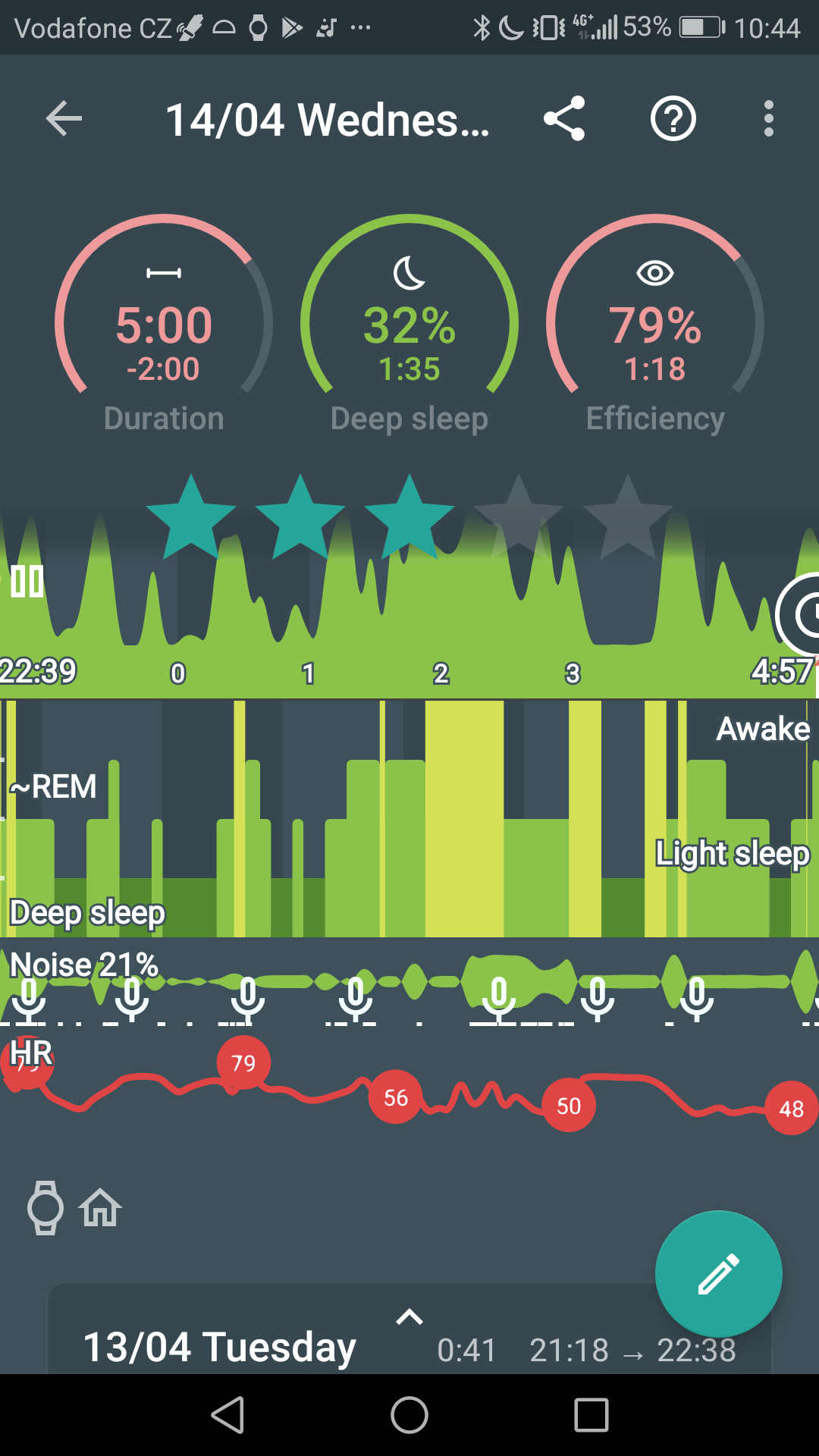
Figure 1. Graph with heart rate tracking
|
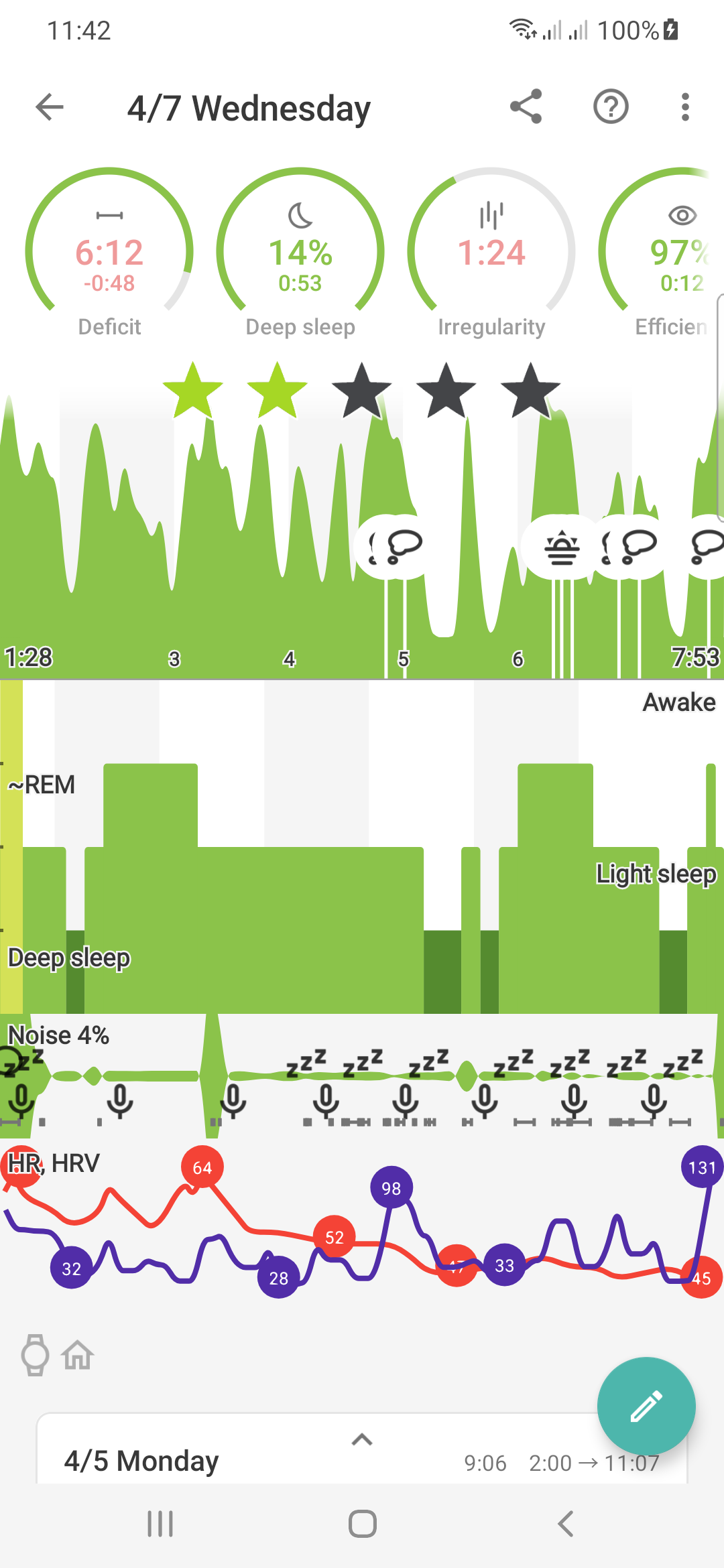
Figure 2. Graph with heart rate and heart rate variability
|
1. HR monitoring for fully integrated devices
Settings → Wearables → Heart rate monitoring
This regards all devices that we explicitly integrated, such as Pebble, Mi Band, Amazefit, Fitbit, Garmin, Wear OS, Samsung Gear/Galaxy. See Smartwatch and Wearables for supported devices.
2. HR monitoring for devices that support direct HR over BLE (Bluetooth Low Energy)
Settings → Wearables → Bluetooth Smart
This regards all other devices that have a HR sensor (such as Polar H7) and may or may not work with your device.
|
|
Do not use this option for HR monitoring with compatible smartwatches such as Pebble, Mi Band, Amazefit, Fitbit, Garmin, Wear OS, Samsung Gear/Galaxy, etc. |
3. HR monitoring for a supported oximeter
If you have an oximeter connected in Settings → Sleep tracking → Wearables → Pulse Oximeter, heart rate will be detected by default.
4. HRV monitoring
If your wearable supports HRV data collection, it will be enabled automatically with HR monitoring.
5. How to tell if the wearable will collect HR
Only wearables, that use GATT Heart Rate Profile interface can be connected via BT smart for collecting HR data.
If you are not sure, if the HR monitoring is possible with your wearable, you can check, if it is compatible directly in the Sleep app.
-
Try to pair with your device (this may not be required for all devices and OS versions).
-
Make sure no other app is using your device while sleep tracking.
-
Go to Settings → Sleep tracking → Wearables → Bluetooth Smart and tick this option.
-
The app will start a Bluetooth scanning and lists all nearby devices.
-
If your wearable is listed in BT scanning with a
icon, it uses the requi red HR profile

Figure 3. Difference between compatible and non-compatible HR protocol
|
|
|
If your wearable is not listed with a heart |
FAQ
Sleep tracking with Wear OS device requires a companion app installed from the Play Store on the watch.
How to get there:
-
Make sure the watch is connected to the phone.
-
Go to app list on your watch, select Play Store.
-
Find Sleep as Android and select Install.
-
After the companion app is installed, you can enable the connection in Settings → Wearables → Use wearable → Wear OS.
-
Test the connection in Settings → Wearables → Test sensor - you should see a graph reacting to your movement (a short delay is normal, data are sent in batches).
|
|
Sleep tracking collects data the night and they are analyzed in real-time. This means the watch must stay connected with BT during sleep tracking. |
All currently supported devices can be found at list of compatible devices.
If you’d like us to integrate another device, please submit it as a suggestion to our Suggestion Forum. Also, please check if the device has an API so we can integrate it.
Smart Bluetooth allows us to collect HR data from a non-compatible wearables, or oximeters.
-
Enable the tracking in Settings → Sleep tracking → Wearables →Bluetooth Smart (may be hidden in the Advanced section).
-
Try pairing with your device (this may not be necessary for all devices and OS versions).
-
Make sure that no other app is using your device during sleep tracking.
If nothing helps please send us a debug report using Left ☰ menu → Support →
Report a bug..
|
|
BT Smart heart rate tracking only works from Android 4.3 onward |
On the Wear OS platform and ONE UI Watch (Galaxy Watch 4 + 5), we use gentle vibrations for an even more natural wake up.
It starts with a single vibration, another in 30s, then again in 20s and so on. After a few minutes, the vibrations become continuous.
If you’re worried that’s not enough, you can set a delayed start of alarm sound on the phone. And there is always the backup alarm.
This can be the result of several things, so please try the following troubleshooting steps:
-
Make sure you have Sleep as Android Gear Addon installed on your phone and updated to the latest version.
-
It may happen that the addon can not be started by us if it was force stopped before. In this case, please go to the Play Store app on your phone, open addon page, tap "OPEN".
-
Disable all battery savers on your phone for all involved apps (Sleep as Android, Sleep as Android Gear Addon, Samsung Accessory Services) - to find out how to do this, please visit dontkillmyapp.com
-
Samsung Accessory Services sometimes misbehaves and prevents 3rd party apps from connecting to the watch. Please uninstall and reinstall it.
-
Please make sure that you are not accidentally starting the Sleep as Android app from your watch. This would start sleep tracking immediately.
-
Make sure you are not using automatic start of sleep tracking in Settings → Sleep tracking → Automatic sleep tracking → Start sleep tracking.
You can find more information about automatic sleep tracking start here.